The Galaxy Tab 3 for Kids is a great little tablet for both parents and toddlers or small children. Parental controls, kid friendly content and the versatility of dual OS environments makes it a good multi-purpose tablet for your family.
There are two modes; Standard Mode which is your normal Android OS and Kids Mode which is content restricted and passcode controlled so you can always feel safe that your child isn’t seeing something they shouldn’t be.
Overview
The hardware is the same as the regular Samsung Galaxy Tab 3 device except it’s faceplate and back cover are yellow. It comes with a 1.2Ghz CPU with 1GB of RAM and 8GB of onboard memory. The SD memory card slot allows you to expand storage to an additional 32MB. There’s a 1.3 front and 3.0 rear firing camera, no flash which makes it only useful in well lit areas and operates at a reduced resolution when in Kids Mode. Comes with either a rubber orange bumper or snap on carry case and stylus pen.
Sure the repurposed Tab 3 simply uses an added application layer to deal with the kid friendly OS environment. and Why not? It’s easy to update and saves you from purchasing a cheaply made product for a kid that eventually gets left by the wasteside, so what seems to be one of the device’s biggest complaints from others, I find to be one of it’s most redeeming qualities. Allowing you to switch back and forth between a kid friendly UI and the normal Tab 3 OS.
Orange Bumper and Blue Carry Case
The Orange bumper is great for the little guys providing bright easy to handle grip with some shock protection for the inevitable drop.
 The Stylus Pen is a little clunky, but it’s still cool to have your little guy practicing a little hand eye coordination. It comes with a yellow cord that attaches one end to the pen and the other to the case and can be neatly tucked into the handle for storage; A very thoughtful feature. The snap on carry case with stylus pen doubles as a little stand to prop it up for Movies or play. It makes things so much easier not having to fumble for a stand everywhere you go, not to mention worry about the tablet tipping over and falling out of the stand. The Blue and Yellow combination carry case and stand works great and is a must have.
The Stylus Pen is a little clunky, but it’s still cool to have your little guy practicing a little hand eye coordination. It comes with a yellow cord that attaches one end to the pen and the other to the case and can be neatly tucked into the handle for storage; A very thoughtful feature. The snap on carry case with stylus pen doubles as a little stand to prop it up for Movies or play. It makes things so much easier not having to fumble for a stand everywhere you go, not to mention worry about the tablet tipping over and falling out of the stand. The Blue and Yellow combination carry case and stand works great and is a must have.
The Tab 3 for Kids snaps into the case easily and sits securely in place. You can use it with the handle closest to you for movies etc or turn the device so the handle is away from you for a flatter desktop style experience. The power button and volume rocker arm actions are still easy to use. The handle swivels to locks in both the carry (flat) and standing (folded) positions. Everything in Kids Mode for the most part is in landscape view with the exception of the Kids Camera, Video and Gallery apps.
Typing with the Blue and Yellow Carry Case
The carry handle makes it a hit for the children but I also found it to be super comfortable to use when typing with the virtual keyboard; the angle of the tablet propped up vertically in landscape seemed to just fit my positioning perfectly when sitting at a desk. You can keep the Tablet resting on the table and wrap your fingers around the edges while you thumb away typing. Awesome! I don’t think I’ve ever been more comfortable typing on a tablet before.
Storage Space
The problem is that with only 8GB of onboard memory, basically 4 of which is taken up by Android OS, Kids OS and pre-installed apps doesn’t leave you with much space, a little less than 4GB to start with. Luckily Android 4.1.2 Jellybean allows for storage to your SD card natively so you can set some apps to save to the SD card to save on space. Still the preloaded bloatware apps have been reduced, but you won’t find a native mail app or optical camera app etc on this version. Gmail email app only. This is the current build version that the Tab 3 is running. Unfortunately for the sake of storage, the latest Android update Kitkat 4.4.2 (which is not available for the Galaxy Tab 3 at the time of this posting), revokes the ability to set apps to save to the SD as a security measure, without rooting your phone.
Kids Mode
The Tab 3 for Kids will by default boot In Kids Mode unless you specify otherwise. You are presented with a Kids Store from which you can browse or download additional content for purchase and can toggle access on and off at any time for any app individually. Additionally you can feel safe that your child will only see images and videos that were captured in Kids Mode.
Kids can customize their home screen & lock screen wallpaper, brightness and apps they pull out of the app drawer (parents might need to help out a little for the younger kids), that’s about it. The apps appear neatly in a horizontal row that they can scroll through on their home screen by swiping left or right.
There is a good amount of pre-loaded content for the kids to enjoy and there’s seems to be lots of Apps that have been added to the Kids Store. I’m not a big fan of soliciting children to buy Apps, but there are plenty of Free Games and Educational Apps available to you from the GooglePlay Store. camera oriented fun and even a stylus for them to use. The kids camera mode provides graphical templates that you can have fun with and overlay onto your photos when you take pictures.
The camera resolution is reduced when used in Kids mode at 640×480, which makes the camera more or less a toy. The Tab 3 for kids also keeps your videos and pictures taken in kids mode separate from the regular Android OS files. They are only visible in each respective mode which is a welcome sigh of relief for parents and one less thing to have to worry about.
There is no browser in Kids Mode, Samsung has clearly avoided trying to incorporate controls to filter web browser content for Kids Mode as this is geared for younger children. You can add Google search to Kids Mode but it is not recommended.
Parental Controls
The Parental Control on the Tab 3 for Kids allows you to passcode lock the ability to switch back and forth between the Android OS and the Kids OS. You are able to select the specific apps to enable, time limits or a general schedule, a wish list that kids can add apps to for your later approval. A Time Manager will give you the ability to govern the amount of time that a child plays either by setting a range of time or set in 10 min increments. You can also turn the Parental Controls off all together in the event an adult or older sibling is using the Tab 3 for Kids. Comparatively the Nabi 2 which runs a might cheaper than then Tab 3 for Kids runs a quad-core 1.3GHz Nvidia Tegra 3 processor and offers a bit more complex security controls and Kids OS offering different profiles, but also geared for a bit of an older age group.
Conclusion
The Galaxy Tab 3 for Kids runs fairly well, it could stand to be a bit quicker but it works well for both adults and kids alike with it’s dual OS. General Time, App and Content restrictions allow you quick no fuss no muss controls to govern usage. If your looking for a general purpose tablet for your kids that you can also use for light duty surfing email and media the Galaxy Tab 3 for Kids is worth a look.
Samsung Galaxy Tab 3 for Kids available at samsung.com/us/mobile/galaxy-tab/
$199 with orange bumper / $219 with Yellow and Blue Carrying case