DLink DNR-312L Network Video Recorder with HDMI Review. So now that you’ve got all those ip based surveillance cameras, what now? Tie them all together with DLink’s DNR-312L Network Video Recorder and view up to 9 cameras of live footage simultaneously on one screen.
DLink DNR-312L Network Video Recorder with HDMI Review. So now that you’ve got all those ip based surveillance cameras, what now? Tie them all together with DLink’s DNR-312L Network Video Recorder and view up to 9 cameras of live footage simultaneously on one screen.
Not unlike a convenience store security monitor (perhaps why it’s categorized under the “For Business” network recorders on their website), the DNR-312L Network Video Recorder or NVR allows you to view up to 9 of your live camera feeds on a single screen. Drag and drop other ip-based camera devices into the grid at your convenience. The multiple camera views allow you to view the entire perimeter of your home and then some at a single glance. The DNR-312L is an excellent way to enhance your adhoc security system.
The HDMI output port makes it easy to use DNR-312L with or without a computer. It allows you to connect directly into any standard HDMI input monitor or HDTV. Plug in a USB mouse and the on-screen virtual keyboard allows you to enter in your credentials and access the multi-camera display screen.
DNR-312L Specs
The DLink Network Video Recorder with HDMI comes with a Power Adapter, Ethernet Cable, CD-ROM install disc and Quick Installation Guide.
The DNR-312L is essentially an empty hard drive bay with logic board to support the video networking functionality, a bare-bones style system if you will. The bay can hold up to a 6TB HDD and comes with 128MB of Flash ROM and 1024MB of DDRIII RAM for smooth operation. Measures 141.6 x 49.8 x 173 mm and weighs 0.425 kg (0.93 lbs), resembling the size of a typical Western Digital MyBook external HD. The NVR does not come with a drive so BYOHD.
Network Connectivity is handled by the Gigabit 10/100/1000 Mbps Ethernet port, HDMI out for display to LCD monitor or Flat screen TV, 2x USB 2.0 for mouse, UPS power backup, Flash disk or even extend your storage space with an external powered hard drive and a 3.5mm audio input and output to round out the ports.
DNR-312L Setup and Configuration
Opening the case is puzzling at first, but easily done once you see how it operates. Holding the unit upright with the fan and plugs facing to your right hand, grip the unit with both hands and use your thumbs to gently push the case upwards and it opens easily. You’ll want to secure the drive in the bay with at least 2 of the provided screws otherwise the drive will be loose in the bay with only the SATA data and power connections supporting it.
To set up your DNR-312L you’ll want to hold onto your installation CD as this will not only install configure your setup, but will also serve as a way to add cameras to your network in the future. The installation CD also provides you with your quickstart should you miss the documentation.
Basic configuration is simple, you can run it out of the box at it’s default settings and is pretty much plug and play. Cameras that do not populate in the discovery list like DLinks DCS-825L can be easily added via ip address.
Use the setup wizard to bring you quickly through some basic setup. Most users will not need to go further into technical customizations than what is predefined in the default setup. So treat it like a router, run the basic configuration and set an admin password, leave the rest alone initially.
 Convenient layout choices allow you to reduce the number of spaces depending on how many cameras you have active to maximize display size and minimize blank video panes. You can also initiate recording, snap pictures and store directly to the internal hd and bypass using a micro sd on the end device to save footage.
Convenient layout choices allow you to reduce the number of spaces depending on how many cameras you have active to maximize display size and minimize blank video panes. You can also initiate recording, snap pictures and store directly to the internal hd and bypass using a micro sd on the end device to save footage.
If you try and use the wizard once you are already logged into the DNR-312L it is easy to get confused since it will force you to re-enter your password to authorize the change but if you leave the new password field blank, you’ll be removing any password from your DNR-312L. If you do ever need to change your time zone, lan connection type, or device name at anytime, you’ll simply need to run the process like you are doing it for the first time.
Using the DNR-312L is Quick and Convenient
A simple press of the power button the rear of the unit fire’s her up and within a minute or so the unit will initialize and you are able to access the login screen.
Accessing your DNR-312L NVR or Network Video Recorder to view all of your ip cameras at a clip can be done via the mydlink View-NVR from your iOS or Android smartphone or tablet from anywhere you have a network connection. You’ll just need to register the device with mydlink.com so you can access your setup remotely. Locally to administer your device, you’ll access the NVR directly via your router’s assigned internal ip address. 192.168.x.x
Carry it with you and bypass the need for a constant computer source at your desired location. You can bring it easily and quickly anywhere in the home or office for great versatility.
DNR-312L Performance and Experience
The DNR-312L NVR does what it does and does it well. Streaming video from up to as many as 9 cameras simultaneously are able to display smooth video within the grid setting. Your FPS will of course vary depending on your home internet speed, router and any bottle necks along the way. Hard wiring the cameras in our tests increased FPS by up to as much as 20 frames giving exceptionally smoother video. Wireless obviously makes connection and setup much easier. You can choose convenience over performance or vice versa depending on your application needs. Our tests were run using Firmware Version: v1.01.05 and NVR Device Pack: v1.01.01 on Windows 8.1, Galaxy S5/Android 5x, iPhone 5s/iOS 8x, DCS-2330L, DCS-825L, DCS-855L, DCS-5020L.
Adding an ip based camera that was already working was quite easy. You also have the option to optimize the feed for the NVR to get the best output you can when viewing them all at once. The experience is pleasant and inbound audio is fine, as with the web cameras themselves that support two-way audio, using this is a bit less successful than other features in our tests and seem to perpetuate the already problematic two-way audio. Still, I don’t necessarily need intercom capability so inbound audio is enough.

Viewing DNR-312L via DLink’s NVR app on the Samsung Galaxy S5 Android or iPhone 5s device worked very well in our testing, I’m slightly surprised how well even. On the smartphone, you must scroll left or right if you have more than 4 cameras which is fine since the performance is good and like the desktop view you are able to double click or tap to zoom in and view a single camera in your screen at a time and double tap to zoom back out, a cinch. You can even pinch and zoom while you are viewing multiple camera panes! There isn’t a lot to do on the app, but then again there’s no need for it really.
The caveat here is that you should be aware of any bottle necks in your network that could affect your performance; cable modem, router, wireless signal or wired speed, bandwidth, camera speed, network congestion, number of devices on network etc etc. I would recommend that you are running higher than your base ISP’s internet plan if you plan to run multiple cameras all the time along with your NVR as your experience will greatly depend on your upstream speed more than your downstream. A single DNR-312L unit will however run fine using multiple web cameras set up wirelessly and a typical 15 down /10 Mbps up – 50 down /25 Mbps up high-speed connection.
You may occasionally notice drops in frame rates and freezes as with any wireless camera as this is par for the course, but there are many factors and hiccups that can occur within your home or business network at a given time as earlier mentioned.
Additionally you can always hard wire network your cameras via Ethernet if your camera has an Ethernet port as the FPS is significantly increased when doing so over the more versatile wireless configuration. That said, if you are looking for a device to centralize your wireless security ad-hoc system, the DNR-312L is no fuss no muss and since the unit itself is also ip-based, you’re free to set up multiple NVR units should you have more than 9 cameras and tons of bandwidth at your disposal.
The fan on the unit is small but loud and the constant whine of the internal fan can be quite droning if you are in a silent room and does carry some db of noise that may be a bit loud for some. The fan could be increased in size to maintain it’s current CFM without putting out as much noise.
Additional Options and Settings DNR-312L NVR
Behind the scenes you find a nice set of options to play with should you require a more advanced setup or tweaking. Similar to router settings you’ll find a myriad of network settings, Apple Bonjour support, DHCP/Static IP controls, Dynamic DNS for those of you using named-based remote access addresses, IP Filtering and SNMP settings. You can select recording format MPEG,MPEG4 or H.264, set frame rates, audio quality for each camera on the network even set recording schedules and control pan and tilt. Most of this stuff, many users may never touch, treat it like a router, set a complex password and keep it secret; there’s even System/NVR/Event logs available for blow by blow network and activity information.
DNR-312L Recommended
DLink’s DNR-312L Network Video Recorder with HDMI makes an excellent addition to your ad-hoc surveillance camera network. Super convenient and versatile, the DNR-312L eliminates your need for a PC and the direct HDMI output allows you to take it an set it up anywhere you have an HDMI compatible screen. Additionally the NVR app even allows you to view all your cameras right over your iOS or Android mobile device. The DNR-312L makes a great addition to any home or business and works great to tie together your ip-based ad-hoc surveillance camera network. An excellent Father’s Day gift for any dad looking to secure his kingdom or property.
Available for $299 MSRP from
www.dlink.com retailers