Before your device bros descend on you to watch the game in your new custom media room, make sure all your equipment works. Turn everything on and test all the components as well as the remote.
It’s not uncommon for a newly connected system to have some hiccups. So here are some tips on troubleshooting your home entertainment system.
Check All Connections
If your picture or sound doesn’t work, the culprit could be as simple as a power cord that’s not fully plugged into the outlet. Follow every cord from the component to the power source, and make sure everything is fully plugged in.
Another common mistake is failing to switch on a power strip. Getting everything connected takes so much effort that you may have forgotten this simple step.
Check the Remote
Load fresh batteries into your remote and see if all your devices recognize it. A well-designed system will have a receiver that acts as a hub for all your devices (Blu-ray, DVD players, game consoles, etc.), and you should be able to switch between them as long as the receiver recognizes the remote.
If nothing is happening, try turning on devices separately in various sequences. Each device using an HDMI cable to connect to your TV must complete what’s called an HDCP (high-bandwidth digital copy protection) handshake. Embedded encryption designed to protect copyrighted material sends signals via the connected HDMI cables so that the TV recognizes the devices connected to it.
If the signals must travel through a receiver first, this could interfere with or interrupt the handshake signals. Changing the order in which you turn things on can fix this—you just have to find the right sequence, so it may take some trial and error.
If none of the sequences you try works, check to see if your component manufacturers have issued firmware updates and install them.
Common Problems
1. The Picture is Fuzzy
Assuming you’re not trying to watch an analog signal on an HDTV, check the cable connections again. If everything seems to be properly connected on your device, you may have a bad HDMI cable. If you’re streaming, find out what speed connection your ISP provides and confirm that it’s fast enough for streaming.
2. No Sound
If you went with full surround sound, you’ll have several additional connections to check on your device: speakers to power sources, and speakers to receiver. If everything seems okay, look for something simple, such as accidentally pressing “mute” on the remote.
Surround sound formats require HDMI cables, so you’ll need the right cables for your speakers to produce the sound you expect. Also, surround sound isn’t usually on all the time. The center speaker will handle most dialogue, while the full force of the system comes into play with action sequences.
If all this fails and you couldn’t successfully troubleshoot your home entertainment system, contact a professional. They may be able to talk you through a fix based on the details of your system’s components.

Van Rundell is a writer and author who specializes in transportation, travel, guidance, health & fitness. With over 10 years of experience in the industry as a driver and an entrepreneur, he has seen it all. His tone is professional but friendly with a dash of humor thrown in for good measure. In past, he has been advising, educating and writing about transport for the public and professionals alike.
A qualified fitness instructor with over 5 years’ experience as a personal trainer and group fitness instructor, Van brings his deep knowledge of health and exercise science to his articles on health & fitness.